AUTOFLUID HELP
Frequently asked questions
The AUTOFLUID help is the first step to resolving a problem
Here is some help in answering your questions
Before trying to resolve an issue with your applications, ensure that you have installed the latest AUTOFLUID INFINITY developments, or the most recent AUTOFLUID patch if you have a perpetual license. Also check that you are using the recommended CAD platform versions.
Vous ne trouvez pas de réponse à votre problème ? Vous désirez être recontacté par un technicien ?
First steps
* Make sure you are logged on as a user with administrator rights:
Right click on the file directory: C:\AUTOFLUID10 > Properties > Security tab
Click on the corresponding user name: "full control" must be checked.
1. Check your CAD software compatibility with AUTOFLUID
2. If you use AutoCAD, check your workspace.
In your command line type: cui (enter)

* Check your work space settings (they must be set to current AND default):
> Select your work space
> Right click "set current"
> Right click > "Default settings" > "Apply" > "Close"
* Check your partial customization files. If you see the mention (UNRESOLVED) and/or (MIGRATED): right click > "unload" > "OK"
3. If you're using AUTOCAD. In the command line type: appload (return)
In "Startup Suite" :

Click on "Contents" and delete all AUTOFLUID related content > "Close".
If you're using BricsCAD. In the command line type: appload (return). Uncheck "Autoload" in front of AUTOFLUID related items.
If you're using ZWCAD. In the command line type: appload (return) > Startup > remove all AUTOFLUID related items.
4. Check your Windows and Excel settings.
5. Check that you've updated AUTOFLUID INFINITY:
Click on "Preference"
Then in the dialog box click on "About" > "Update" and if required, follow the update instructions.
If the problem continues please fill in the hotline form to contact a technician.
* Make sure you are logged on as a user with administrator rights:
Right click on the file directory: C:\AUTOFLUID10 > Properties > Security tab
Click on the corresponding user name: "full control" must be checked.
If you are using the USB key protection system and your USB key doesn't light up then try plugging it into a different USB ports.
1. Check your CAD software compatibility
AUTOFLUID 10 is compatible with:
- AutoCAD full 2006 to 2024
- Bricscad Pro V12 to V23
- ZWCAD Pro 2012 to 2015 et ZWCAD 2021 to 2023
- AutoCAD LT and Cadsta Max (same year of version) 2023 to 2024
2. In your CAD software command line type: cui (enter)

* Check your work space settings (they must be set to current AND default):
> Select your work space
> Right click "set current"
> Right click > "Default settings" > "Apply" > "Close"
* For AutoCAD : If you see a (UNRESOLVED) and/or (MIGRATED): right click > "unload" > "OK"
3. If you're using AUTOCAD. In the command line type: appload (return)
In "Startup Suite" :

Click on "Contents" and delete all AUTOFLUID related content > "Close".
If you're using BricsCAD. In the command line type: appload (return). Uncheck "Autoload" in front of AUTOFLUID related items.
If you're using ZWCAD. In the command line type: appload (return) > Startup > remove all AUTOFLUID related items.
4. Check your Windows and Excel settings:
Windows Vista - Windows 7 - Windows 8 - Windows 10
Excel 2007 - Excel 2010 - Excel 2013/2016/365
5. Check that your AUTOFLUID is updated:
Display the latest patch number.
Download the patch.
If the problem continues please fill in the hotline form to contact a technician.
Start
* Make sure you are logged in as a user with administrator rights:
Right click on the file directory: C:\AUTOFLUID10 > Properties > Security tab
Click on the corresponding user name: "full control" must be checked.
- If you are using the USB key protection system :
> Test your key by plugging it into different USB ports.
If the error message persists :
1. Select C:\AUTOFLUID10\DPCOM.bat > Right-click > 'Run as administrator'
2. Launch AUTOFLUID.
- If you are using the IDN protection system (serial number) :
This message means that your license is not authorized yet. Click on ‘IDN License’ and follow the instructions that were sent by email.
If the problem continues please fill in the hotline form to contact a technician.
Install the latest available patch:
Display the latest patch number.
Download the patch.
No error message is displayed OR error messages displayed:
- AUTOFLUID command interrupted
- ; error: End Of File (EOF)
- ; error: incorrect structure in the list of entries
- ; error: malformed list on input
> See paragraph "Preferences issue".
Error message :
- AUDIT-00 AUTOFLUID will not operate properly on this drawing
> See paragraph: "Slow speed issue with some .DWG files".
This message will appear in the command line if your installation is incomplete.
To check the installation go to C:\AUTOFLUID10\Plus ; This folder must contain the following folders and files:

If this isn't the case please re-install AUTOFLUID:
1.Delete the folder AUTOFLUID10 from your C:\ hard drive
2. Re-install AUTOFLUID by downloading the install file
See the installation instructions.
If the problem continues please fill in the hotline form to contact a technician.
There are too many applications running on the same .DWG at once. You must purge some of them.
1. Open your CAD software with an empty file
2. In the command line type: _ RECOVER and select your .DWG file
3. Save the .DWG and then PURGE it using the CAD basic command
4. Save the .DWG and close it
5. Repeat the PURGE operation once
6. Reopen your .DWG file and launch the AUTOFLUID Files Treatment
- Uncheck all the option boxes
- Click on "Start treatment"
In AUTOFLUID INFINITY


In AUTOFLUID 10

7. Save the .DWG
If the treatment crashes (too many entities to be treated)
1. Reopen your .DWG file and launch AUTOFLUID
2. In your CAD software command line type: (Purge-dico) and validate
3. Save the .DWG and close it
4. Repeat the operation once
5. Restart the AUTOFLUID Files Treatment (see image above):
* Uncheck the options boxes
* Click on "Start treatment"
6. Save the .DWG
If the problem continues please fill in the hotline form to contact a technician.
This issue is linked to your choice of language for Windows.
1. in 'Control panel' > 'Clock, Language and Region' > click on 'Region'

2. In the 'Administrative' tab > 'Change system local' > select 'English'

If the problem continues please fill in the hotline form to contact a technician.
This issu is caused by AUTOCAD.
1. Check you are using the latest version of AUTOCAD.
2. If you are, launch the repair process. Go to:
Settings > Apps > Installed apps. Click on the dots next to your software and select "Modify". A dialog box appears > click on repair/uninstall.
3. You can also reset your AutoCAD settings to default. Go to the Start menu in Windows > "All apps" > your AutoCAD folder > left-click on the app to unravel > "Restore default settings".

4. If none of these solutions solve your problem, uninstall AUTOCAD, reboot your PC and re-install AUTOCAD.
If the problem continues please fill in the hotline form to contact a technician.
Menu issues
1. In your CAD software command line type: options (return)
2. In the "Display" tab un-check the option below:
![]()
3.Click on the 'Files' tab and check that it contains the following path:

If the path is missing then add it by clicking on the "add" and "browse" buttons
4. In your CAD software command line type: appload (return)
5. Select the AUTOFLUID menu: C:\AUTOFLUID10\AUTOFLUID10-Menu-EN.lsp > Load > Close
If the problem persists please fill in the hotline form to contact a technician.
1.Right-clic on the ribbon or any toolbar.
2. Select 'Toolbar size' then 'Small icons'.

3.On the command line, type 'OPTIONS' (entrer)
4. On the menu, open 'Program options' then 'Files'. Select 'support file search path

5. If C:\AUTOFLUID10\ATF\bmp is missing, add it by clicking on 'Add path'. Find it through your computer files then 'OK'.

6. On the BRICSCAD command line, type 'APPLOAD' (enter)
7. Select the AUTOFLUID menu C:\AUTOFLUID10\AUTOFLUID10-Menu-FR.lsp. Click on 'Add application file' then 'Close.

If the problem persists please fill in the hotline form to contact a technician.
* Make sure you are logged on as a user with administrator rights:
Right-Click on the file directory C:\AUTOFLUID10 > Properties > Security tab
Click on the corresponding user name > "Full Control" must be checked.
1. In the AUTOCAD command line type: cui (return)

- Select "All customisation Files"
- Right-click on "AUTOFLUID.INFINITY" > "Unload MENU.CUIX"
- Right-click on "AF-DOUBLECLIC" > "Unload AF-DOUBLECLIC.CUIX".
2. In the same dialogue box: check your workspace (it must be set to "current" AND "default")

- Select your workspace
- Right-click on "Set Current
- Right-click on "Set Default" > "Ok"
- If a menu is marked "MIGRATED", select it > Right-click > "Delete" > "Close".
3. In the directory C:\AUTOFLUID10\Menu :
- Keep the .ZIP, .mnl, .plus files
- Delete all the other files.
4. In the AUTOCAD command line type: appload (return)
In Startup suite click on "Contents..." and delete everything that's related to AUTOFLUID > "Close"

5. Load the AUTOFLUID menu by selecting C:\AUTOFLUID.INFINITY\AUTOFLUID-Menu.lsp > "Charger" > "Appliquer" > "Fermer".
If the problem persists please fill in the hotline form to contact a technician.
* Make sure you are logged on as a user with administrator rights:
Right-Click on the file directory C:\AUTOFLUID10 > Properties > Security tab
Click on the corresponding user name > "Full Control" must be checked.
1. In the AUTOCAD command line type: cui (return)

- Select "All customisation Files"
- Right-click on "AUTOFLUID10" > "Unload MENU.CUIX"
- Right-click on "AF-DOUBLECLIC" > "Unload AF-DOUBLECLIC.CUIX".
2. In the same dialogue box: check your workspace (it must be set to "current" AND "default")
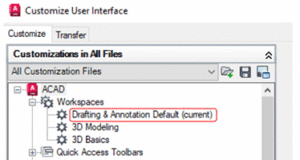
- Select your workspace
- Right-click on "Set Current
- Right-click on "Set Default" > "Ok"
3. In the directory C:\AUTOFLUID10\Menu\_FRA :
- Keep the .mns, .mnl, .sav files
- Delete all the other files.
4. In the AUTOCAD command line type: appload (return)
In Startup suite click on "Contents..." and delete everything that's related to AUTOFLUID > "Close"

5. Select the menu C:\AUTOFLUID10\AUTOFLUID10-Menu-EN.lsp > "Load" > "Close"
If the problem persists please fill in the hotline form to contact a technician.
Check up to perform :
1. In your CAD software command line type: appload (return)
2. If you use AutoCAD, in Startup Suite

Click on "Contents" and delete all AUTOFLUID related content.
2. If you use Bricscad : The AutoLoad box must be unchecked.
Other checks if necessary (AutoCAD & ZWCAD):
1. Type: CUI (enter) in the commande line of your CAD software.
2. In the top left frame of the personnalisation dialog box:
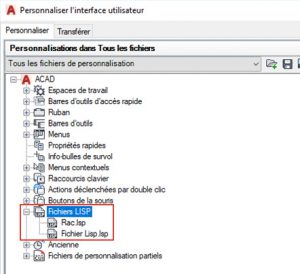
Click on "LISP files" and delete every file related to AUTOFLUID.
If the problem persists please fill in the hotline form to contact a technician.
1. In your CAD software command line type: appload (return)
2. Load the English menu:
For AUTOFLUID 10
C:\AUTOFLUID10\AUTOFLUID10-Menu-FR.lsp
For AUTOFLUID INFINITY
C:\AUTOFLUID.INFINITY\AUTOFLUID-Menu.lsp
And then choose your language.
If the problem persists please fill in the hotline form to contact a technician.
This happens when the AUTOFLUID menu loads up as main menu instead of partial menu.
1. In your CAD software command line type : menu (return)
Then select acad.cuix

2. In your CAD software command line type: appload (enter)
Then load the AUTOFLUID menu
If the problem persists please fill in the hotline form to contact a technician.
* Make sure you are logged in as a user with administrator rights :
Right-Click on the file directory C:\AUTOFLUID > Properties > Security tab
Click on the corresponding user name > "Full Control" must be checked.
* Check the paragraph: "Re-installing the menu"
If the problem persists please fill in the hotline form to contact a technician.
If the icons are not displayed normally in the ribbons, if they're blurred or unreadable, reload AUTOFLUID INFINITY:
1. In your CAD software command line type: appload (return)
2. Select C:\AUTOFLUID.INFINITY\AUTOFLUID-Menu.lsp > Load
If you've just switched between light and dark theme, follow the steps above to reload AUTOLFUID.
If the problem persists please fill in the hotline form to contact a technician.
Slow downs/crashes and/or file weight issues
There are too many applications running on the same .DWG at once. You must purge some of them.
Start with purging the "Applications data". Watch out for XREF, they must also be purged. The deepest must be purged first. If your XREF contain other XREF, start with the latest as they're the furthest away from the main drawing.
For example:

1. Open XREF.dwg: insert (purge-applic) in the command line, save and quit.
2. Open [your design file].dwg: insert (purge-applic) in the command line, save and quit.
Make sure to follow this order: from the furthest XREF to your DWG file.
If this doesn't solve your problem, then follow the steps below:
1. Open your CAD software and start a new drawing
2. In the command line type: _ RECOVER and select your .DWG file
3. Save the .DWG and then PURGE it using the CAD basic command
4. Save the .DWG and close it
5. Repeat the PURGE operation once
6. Reopen your .DWG file ans launch the AUTOFLUID File Treatment:
- Uncheck the options boxes
- Click on "Start treatment"
Dans AUTOFLUID INFINITY:

Dans AUTOFLUID 10:

7. Save the .DWG
If the treatment crashes (too many entities to be treated)
1. Reopen your .DWG file and launch AUTOFLUID
2. In your CAD software command line type: (Purge-dico) and validate
3. Save the .DWG and close it
4. Repeat the operation once
5. Restart the AUTOFLUID Files Treatment (see image above):
- Uncheck the options boxes
- Click on "Start treatment"
6. Save the .DWG
If the problem continues please fill in the hotline form to contact a technician.
Preferences issues
Your current preference set is AUTOFLUID's own basic preference set. It cannot be modified.
> Create a new preference set or import an existing one.
If AUTOFLUID won't run on a DWG :
> In your CAD software command line type: 2016 (return)
This will break the link between the DWG and the preference file.
You will have to reimport it when opening the DWG.
If the problem continues please fill in the hotline form to contact a technician.
1. Quit your CAD software
2. In Windows Explorer, double-click on the file:
- AUTOFLUID INFINITY
C:\AUTOFLUID.INFINITY\ATF\prf\Pref-de-base.exe - AUTOFLUID 10
C:\AUTOFLUID10\ATF\prf\Pref-de-base.exe
3. Test drawing in a blank file using the basic AUTOFLUID preference
> If the problem continues please contact the HOTLINE
> If AUTOFLUID loads correctly:
- Load the latest preference file used
- If the problem comes back please email your .DWG and your .pref file to hotline@traceocad.fr.
1. Quit your CAD software
2. In Windows Explorer, double-click on the file
- AUTOFLUID INFINITY
C:\AUTOFLUID.INFINITY\ATF\prf\Pref-de-base.exe - AUTOFLUID 10
C:\AUTOFLUID10\ATF\prf\Pref-de-base.exe
3. Test drawing in a blank file using the basic AUTOFLUID preference
> If the problem continues please contact the HOTLINE
> If AUTOFLUID loads correctly:
- Load the latest preference file used
- If the problem comes back please email your .DWG and your .pref file to hotline@traceocad.fr.
"EOF" displayed in the command line means you have a preference problem.
1. Restart your CAD software
1. Open the faulty .DWG file
3. In your CAD software command line type: 2016 (return). Save and close.
4. In Windows Explorer, double-click on the file:
- AUTOFLUID INFINITY
C:\AUTOFLUID.INFINITY\ATF\prf\Pref-de-base.exe - AUTOFLUID 10
C:\AUTOFLUID10\ATF\prf\Pref-de-base.exe
4. Start your CAD software and load AUTOFLUID with the BASE preference.
If this message appears in the commmand line, then it means your preference file is dammaged. Send your plan and your .pref to hotline@traceocad.fr for repair.
While waiting for your .pref file to come back:
1.Quit your CAD software
2. In Windows Explorer, double-click on the following file:
AUTOFLUID INFINITY
C:\AUTOFLUID.INFINITY\ATF\prf\Pref-de-base.exe
AUTOFLUID 10
C:\AUTOFLUID10\ATF\prf\Pref-de-base.exe
3. Restart your CAD software
4. Load AUTOFLUID with the BASE preference file
If this message appears in the commmand line, then it means your preference file is dammaged.
If the problem occurs when you're loading one of your preference files ".pref" or one of your drawings ".dwg" in particular, please send the file to hotline@traceocad.fr for repair.
While waiting for your .pref file to be sent back:
1. Quit your CAD software.
2. In Windows: double-click on the file:
AUTOFLUID INFINITY
C:\AUTOFLUID.INFINITY\ATF\prf\Pref-de-base.exeAUTOFLUID 10
C:\AUTOFLUID10\ATF\prf\Pref-de-base.exe
3. Restart your CAD software.
4. Start AUTOFLUID and select the basic .pref file.
Others
Please follow the same routine as described below for each type of equipment. This example shows the case of dampers:
1. In your CAD software command line type: 392 (return)

2. Check that the .DWG file related to the property tag indicated is located in the directory: C:\AUTOFLUID\Plus\2-reperes_attribues
(in the example below the file is called: AF-REG)
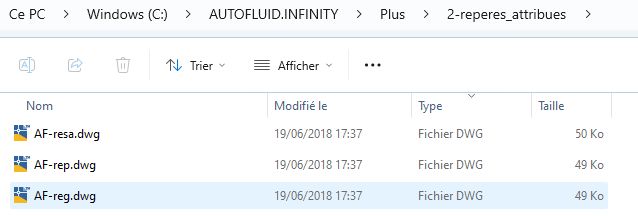
If the file AF-REG.DWG does not exist three solutions are available.
1. You can create a new one:
Open an existing file >File > Save as > AF-REG.DWG
Modify it if needed, then save and quit
2. Choose another from the list
3. Uncheck the box in the "dampers" frame.
(You won't be able to count the dampers anymore).
If the problem persists please fill in the hotline form to contact a technician.
To prevent AUTOFLUID from modifying your ECHLTP you have to make a change to your preference settings:
1. Load AUTOFLUID > click on the cogs icon (AUTOFLUID INFINITY) or on the spanner icon (AUTOFLUID 10) and then change your preferences > 'Modify' > 'Scale of the line types'
2. Check the box 'Do not manage the system and the Linetype scale factor'

If the problem persists please fill in the hotline form to contact a technician.
For example:
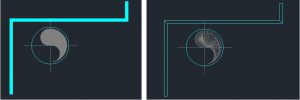
In your CAD software command line type
> fillmode (return)
> 1 (return)
> _UCS (return) (return)
> repere (return) (return)
> _VSCURRENT (return)
> 2 (return)
If the problem continues please fill in the hotline form to contact a technician.
Issues with Excel
Check your Windows and Excel settings:
AUTOFLUID INFINITY
Windows and Excel setup guide – PDF
AUTOFLUID 10
Windows Vista - Windows 7 - Windows 8 - Windows 10
Excel 2007 - Excel 2010 - Excel 2013/2016
If the problem persists please fill in the hotline form to contact a technician.
Check your Windows and Excel settings:
AUTOFLUID INFINITY
Windows and Excel setup guide – PDF
AUTOFLUID 10
Windows Vista - Windows 7 - Windows 8 - Windows 10
Excel 2007 - Excel 2010 - Excel 2013/2016
If the problem persists please fill in the hotline form to contact a technician.
Check your Windows and Excel settings:
AUTOFLUID INFINITY
Windows and Excel setup guide – PDF
AUTOFLUID 10
Windows Vista - Windows 7 - Windows 8 - Windows 10
Excel 2007 - Excel 2010 - Excel 2013/2016
If the problem persists please fill in the hotline form to contact a technician.
1. Check your Windows and Excel settings:
AUTOFLUID INFINITY
Windows and Excel setup guide – PDF
AUTOFLUID 10
Windows Vista - Windows 7 - Windows 8 - Windows 10
Excel 2007 - Excel 2010 - Excel 2013/2016
2. Repair AUTOFLUID's ".xlsm" files
AUTOFLUID INFINITY
Go to the directory:
C:\AUTOFLUID.INFINITY\M.DZ\support
> Double-click on "Lm-00-xlsm.exe"
AUTOFLUID 10
Go to the directory:
C:\AUTOFLUID10\Dzetacad\support
> Unzip "Lm-00-xlsm.zip"
If the problem persists please fill in the hotline form to contact a technician.
How to
![]() YouTube video : 'Add a new line type with AUTOFLUID'
YouTube video : 'Add a new line type with AUTOFLUID'
--
For example: adding a new linetype that contains three letters:
------ AAA ------ AAA ------
1. Quit your CAD software
2. Open the file: C:\AUTOFLUID\Plus\5-Type_de_ligne\User.lin
3. Copy and paste the two lines of an existing type of line into the section "TYPE DE LIGNE à 3 Lettres"
4. Modify the letters in your copy of the definition
Make sure not to modify any of the numbers.
See below in red the text you should modify (ALWAYS IN CAPITAL LETTERS):
A_FLUID_AAA, --- AAA --- AAA --- AAA --- AAA --- AAA --- AAA ---
A,1.25,-0.079,["AAA",ARIAL,S=0.25,X=0,Y=-0.107],-0.829
5. Save the file
Warning: you MUST repeat the same operation in the file Useriso.lin".
6. Restart your CAD software
Each material part can be marked with an assigned block, which is called 'property tag' or 'assigned tag'.
You can create your own assigned tag - it can contain up to 20 attributes.
There are no particular constraint on the tag's attributes, on the descritpion prompts, or on the attribute's default value.
How to add a new assigned block:
1. Open an existing assigned block (ex : C:\AUTOFLUID\Plus\Reperes_attribues\AF-CCF.dwg).
2. Save as C:\AUTOFLUID\Plus\Reperes_attribues\MY-BLOCK.dwg.
3. Modify, add or delete attributes, and save the file.
4. Start the 'Property tag' command and choose your new block in the list.


Check the corresponding box to have the assigned tag automatically inserted when drawing material parts:
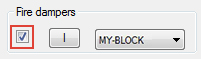
Helpful tips:
>An attribute's tag must be precisely defined: it will be the column title of your bill of materials' table
> If an attribute's tag is "LM-NUMERO": when you will be inserting a material part, the assigned tag will insert as well - it will automatically be filled with a number corresponding to the number of blocks of the same name found in the file
> If an attribute's tag is "LM-SECTION" or "LM-NOM": when you will be inserting a material part, the assigned tag will insert as well and the size or the layer's name will automatically be filled
Reminder!
Two tags of the same block cannot have the same name.
An attribute can be visible or hidden.
1. Find the name of the tag you would like to modify in the assigned tags settings box.


2. Open the corresponding .DWG file in "C:\AUTOFLUID\Plus\2-reperes_attribues"
3. Modify, save and close the DWG .file.Find
How to change the look of assigned tags that you already inserted into your drawing
1. Insert "_INSERT" (enter) in the command box of your CAD software.
2. In the AUTOCAD library, double-click on the bloc of the assigned tag you wish to change.
3. Select "Redefine block" > your assigned tags change in your drawing.

Helpful tips:
>An attribute's tag must be precisely defined: it will be the column title of your bill of materials' table
> If an attribute's tag is "LM-NUMERO": when you will be inserting a material part, the assigned tag will insert as well - it will automatically be filled with a number corresponding to the number of blocks of the same name found in the file
> If an attribute's tag is "LM-SECTION" or "LM-NOM": when you will be inserting a material part, the assigned tag will insert as well and the size or the layer's name will automatically be filled
Reminder!
Two tags of the same block cannot have the same name.
An attribute can be visible or hidden.
![]() YouTube video : 'How to modify a specification with AUTOFLUID'
YouTube video : 'How to modify a specification with AUTOFLUID'
--
1. On the desired toolbar click on 'Modify the specification'
AUTOFLUID INFINITY

AUTOFLUID 10
![]()
2. Select a free specification > 'Rename'

3. Rename it > Ok

4. Once the ND is entered, access the material values - In this example: Nominal pipe sizes.

5. Enter the values and save

All the values that have not been filled initially will be asked while routing the network, when the material part will be needed
Reminder! Both concerned diameters must be filled for the reducers and reduced tees
You can save your edits by copying the folder 'PLUS" from AUTOFLUID.
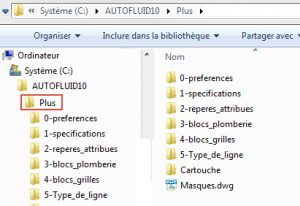
If re-installing AUTOFLUID, simply paste this copy to replace the former folder.
1. Copy the folder C:\AUTOFLUID10\Plus\5-Type_de_ligne
2. Paste it in C:\AUTOFLUID.INFINITY\Plus (this will overwrite the existing one).
1. Copy the files contained in the folder C:\AUTOFLUID10\Plus\2-repères_attribués
2. Paste them in C:\AUTOFLUID.INFINITY\Plus\2-reperes_attribues (this will overwrite the existing files)
Compress the folder C:\AUTOFLUID10\Plus\1-spécifications and send it to hotline@traceocad.fr so that we can help you retrieve the AUTOFLUID 10 data for use in AUTOFLUID INFINITY.